This section will advise you how to create a job directly in LogicMelon
Select the post a job option in your menu at the side.
Firstly, you can Select the Job Boards you would like to post to. These are divided into Paid Job Boards, Free to post Job Boards, Social Media and Agencies (if applicable).
In order to post to a job board there must be enough credits, these can be added via the Job Board functionality.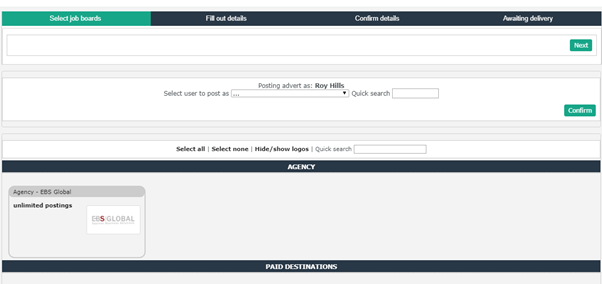
The system allows Administrators and Team Leaders to post on behalf of another user but by default is set to the logged in user. To post on behalf of someone else, you simply just need to select the user you wish to post as from the drop down. If you have a large organisation you can also search the relevant name you are looking for from the 'Quick Search' field. Once selected it will change the destinations to match those of the user that the job is being posted on behalf of.
Select the job boards by clicking on them, this will then highlight which ones you have selected. Note some may already be selected. This can be because Admin’s have the function to ‘Force Select’ some boards to ensure that all roles go to a particular site, for example your website. If pre-selected the user may be able to un-check the selection, or if 'force selected’ by the Administrator, it cannot be unchecked.
Once this screen is complete and you have made your job board choices select ‘Next’.
You will then be taken to the 'Fill out details' page. This is where you enter all the content for your role.
The page can be divided into two parts, those fields that are used by all boards and the fields that are job board specific. Because the variations in the job board specific fields are so great, they are not covered in this help topic. Help information is available by rolling over the ? next to the field you interested in. 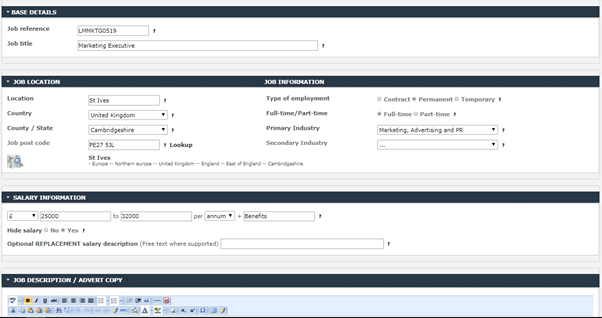
Job Reference – Must be unique unless re-posting an existing role
Job Title - Start typing and you will be prompted with a list of possible options or you can enter your own.
Location - Use the nearest Town/City; start typing and you will be prompted with a list of possible options. The County and Country will pre-populate.
Job Post Code – You may use a partial code but the more accurate you can be helps when the candidate is searching on the boards. Some job boards also support only a full postcode or none at all. This field is optional.
Type of employment – Select Contract, Temporary or Permanent.
Full Time/Part Time – Select Full time or Part Time
Primary Industry – Select from drop down, is used by all boards. This drop down is internal and merely shortlists the job board specific industry drop downs, so do not worry if the exact option you’re looking for is not present.
Secondary Industry – Select from drop down (optional and also internal)
Salary Information – Enter the salary information by putting something in both the min and the max fields.
Most job boards require you to enter some data in here although you do have the option to hide this from if you so wish. Some job boards do not support the function to hide the salary so it’s always worth hovering over the ‘?’ next to the hidden salary field as this will tell you which job boards are going to support this function. The same rulings apply for the salary replacement field, where you have the ability to over-write the salary with text as opposed to hide it entirely.
Job Description/Advert Copy - The text box may be edited using the tools provided in much the same way you would edit a Word document. You may also cut and paste the data from an existing document into the text box
The three paste options (highlighted) are important, please use the right most option, 'Paste from Word' when copying and pasting from a Word document. It will remove any Word formatting and replace it with HTML.
It will display a pop-up box into which you paste the job description. Clicking 'Insert' will then copy it to the textbox where it can be edited further. As part of this process the paste mechanism will retain as much of the original formatting as possible. This will ensure your post looks correct when it reaches the job boards.
When you reach the bottom you will see the job board specific information you just need to go through filling out the relevant options which will ensure it will show under the correct categories when candidates are searching on the job boards. Only bold fields are mandatory. Once all of this is filled in, click ‘Next’. This will take you to an ‘Are you sure?’ style page which will allow you to come back to the 'Fill out details' page if you want to make any final amendments or select 'Finish' to finalise your posting and distribute to the job boards.
You may also notice an option to select to post the job in the future and if you do so the job will be held until the date and time is reached. You can select a date and time up to a month in advance. You still need to click ‘Next’ and ‘Finish’ to complete the process.
%20h.svg)